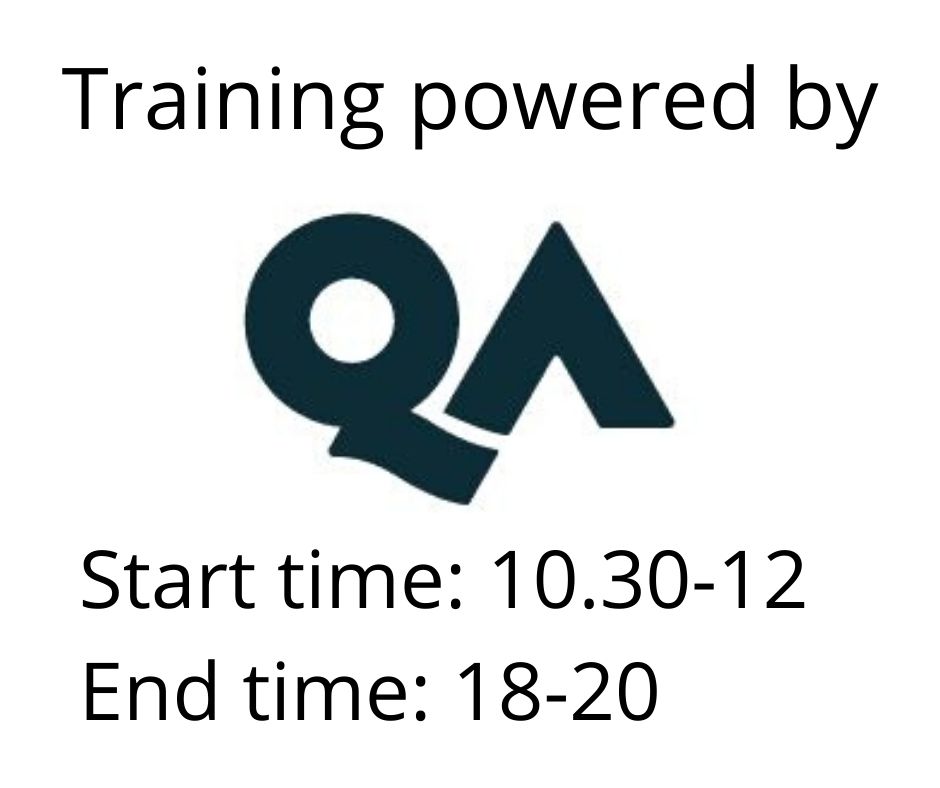Power BI Desktop for Business Users
Power BI Desktop is part of the suite of tools from Microsoft which enable data to be analysed and published from a variety of sources.
With Power BI Desktop, you get a report authoring tool that enables you to connect to and query data from different sources using the Query Editor. From the datasets you build with Query Editor you can create Reports and Visualizations or dashboards within Power BI Desktop. Reports can then be published.
This course covers the use of Power BI Desktop to connect to data, create Visualizations, query the data and publish reports.
Osallistumismuoto
Remote
Duration
3 päivää
Price
2081 €
Power BI Desktop is part of the suite of tools from Microsoft which enable data to be analysed and published from a variety of sources.
With Power BI Desktop, you get a report authoring tool that enables you to connect to and query data from different sources using the Query Editor. From the datasets you build with Query Editor you can create reports and add visuals within Power BI Desktop. Reports can then be published.
This course covers the use of Power BI Desktop to connect to data, query the data, add visuals and prepare to publish a report.
Please Note: This course does not cover the use of Power BI in the Power BI Service
Learning outcomes
- Power BI Desktop Concepts and Main Features
- Data Sources compatible with Power BI Desktop
- Connecting to Data with Power BI Desktop
- Apply Common Query Tasks to Shape Data in Power BI Desktop
- Explore Data Visuals
- Work with Report formats and elements
Prerequisites
- Please note that this course is not suitable for new Excel or database users
- An understanding of basic data concepts
- Ability to create, format chart outputs
- Be able to create formulas using standard aggregate functions
- Able to apply data processing techniques such as filtering and pivot creation
For learners without access to the software required for this event, a remote PC can be provided using GoToMyPC. If you have any questions, contact our Virtual team.
Target audience
Anyone who is familiar with Microsoft Office applications and who needs to work with data to be able to connect, process and analyse the data to produce suitable output at all levels within an organisation.
It is assumed that attendees on the course are already familiar with charts and PivotTable concepts.
Course Content
Module 1: Getting Started with Power BI Desktop
- Power BI concepts and overview
- Introduction to main features
- Imports
- Visualisations
- Filters and queries
- Reports
Module 2: Connecting to Data Sources with Power BI Desktop
- Data sources power BI desktop will connect to
- Data types and properties in power BI desktop
- Importing and entering data
- Connecting to data with the query editor
- Introducing the query editor
- Using the query editor to connect to data
- Editing the query before loading
- Combining data sources
- Use append queries
- Merge data tables
Module 3: Querying and Shaping the Data
- Filters
- Text transforms
- Column from example
- Unpivot data
- Creating custom calculated columns
- Adding conditional columns
Module 4: Data Modelling in Power BI Desktop
- Relationships – the fundamentals
- Working with relationships
- Creating relationships
- Editing a relationship
- Working in the model view
- Drill visuals to see underlying data
- Visual table and data point table
- Create reusable field hierarchies
- Date hierarchies
- Drillthrough filters
- Introduction to DAX expressions
- Calculated columns
- Dax function to create a measure
- Creating tables using DAX
Module 5: Data Visualisations
- Overview of visuals
- Tables and matrix views
- Applying conditional formats
- Charts
- Types
- Creating a chart visual
- Reference lines
- Interactive slicers
- Slicers as lists or dropdowns
- Edit interactions
- Number slicers with value ranges
- Date or time slicers
- Sync slicers
- Bookmarks
- Data analysis visuals
- Insights
- Decomposition tree
- Data groups and binning in visuals
- Data groups as lists
- Data groups as bins
- Data groups with dates
- Ask a question with Q&A
- Data categories, geo-data and maps
Module 6: Reports and Output Options
- Report elements and options
- Working with pages
- Adding and renaming pages
- Canvas size and view options
- Wallpaper
- Filter pane
- Visual enhancements
- Custom tooltip
- Insert graphics
- Arranging objects
- Built-in report themes
- Report level filters
QA reserves the right to improve the specification and format of its courses for the benefit of its customers without notice to the customer.
Price 2081 € +vat